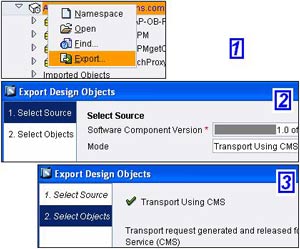
In the first part we covered transporting SLD objects. In this part, we will look at how to transport Integration Repository objects using the CMS (Change Management Service).
In order to export IR objects from the source XI system, open the Integration Repository.
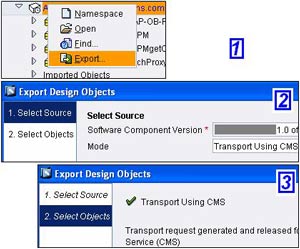 Choose the software component version or individual namespaces you wish to transport
Choose the software component version or individual namespaces you wish to transport- Right-click and choose ‘Export…’ to open up Export Design Objects wizard
- Under mode, select ‘Transport Using CMS’
- Click on ‘Continue’ and then on ‘Finish’
- A status message will be displayed on the next screen
- Close the wizard
Now to transport the exported objects using CMS, access the CMS at http://<hostname>:<J2EE Port>/devinf
- Logon with XIRIG user
- Choose ‘Transport Studio’
- Select the IR track on the left
- Go to ‘Consolidation’ tab
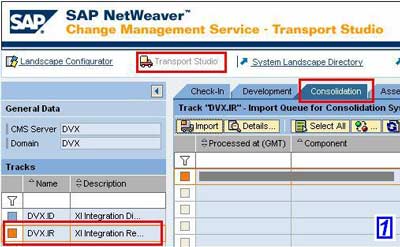
- You will see an entry corresponding to your export from IR with state ‘Waiting for Import’
- Select the entry and click on ‘Import’
- The state will be updated with ‘Import finished’
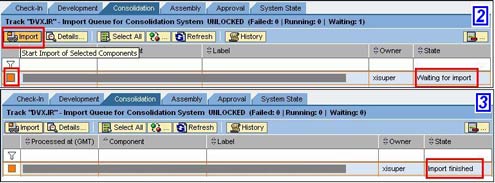
You can logon to the target Integration Repository to verify that the transported objects are available in the target system.
Note: We assumed a two-system landscape in this article. If you have a three-system landscape, then an additional tab for Production will appear in the Transport Studio where you need to import the objects again (after Consolidation, Assembly and Approval).
Note that when you have a two-system landscape, the value for ‘XI URL Production’ in the track data should be left blank. Enter values for ‘XI URL Development’ and ‘XI URL Consolidation’ only.
The steps for transporting IR and ID objects are fairly similar with a little difference. In the next part, we will understand transporting ID objects using CMS.