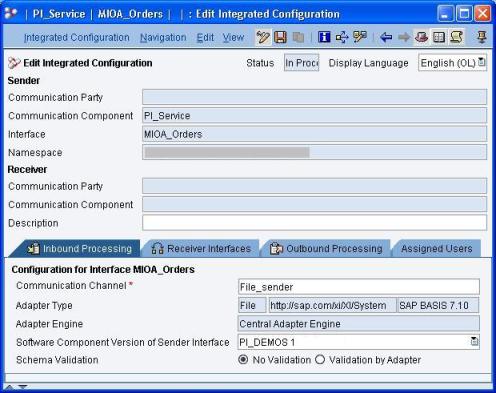
SAP PI 7.1 supports adapter to adapter messaging thus bypassing the ABAP stack of Integration server altogether. This is known to improve performance by a factor of 10. This article explains how to use this functionality with a simple file to file scenario.
With Advanced Adapter Engine (AAE), messages can be sent asynchronously as well as synchronously. Use of mapping programs is also supported. Configuration effort is significantly reduced as now we only have to create communication channels and an ICo (Integrated Configuration) object. Receiver/Interface Determination, Sender/Receiver Agreements are not required.
A few points to be noted however are:
- Local processing is supported only for adapters residing in the Adapter Engine. ABAP based adapters like IDoc/HTTP etc are not supported. (IDoc adapter is expected to be moved to Java stack in future releases/enhancement packs)
- ccBPM is not supported as this is a service provided by ABAP stack
- ABAP Mapping is not supported
- Proxies are not supported
- Message splits and content-based routing is not currently possible
Now let us understand this concept of local processing within AAE by creating a simple file-to-file scenario.
Create the required design objects (data types, message types, interfaces, mappings) in the repository (ESR).
Create File sender and receiver communication channels as usual. You may want to group your scenario objects under a folder by creating a folder and creating your objects within it. You can also drag and drop already created objects into the desired folder.
Creating Integrated Configuration Object
- Right click your folder (or anywhere in the Objects tabpage) and choose ‘New’
- From the left pane, select Collaboration Agreement -> Integrated Configuration
- Specify the Sender Communication Component (Business Service) and the outbound interface/namespace. Click on Create button to create new Integrated Configuration object.
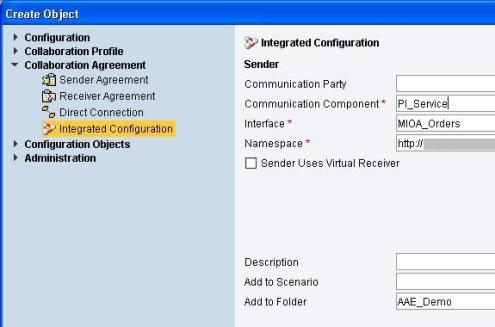
- In the ‘Inbound Processing’ tab, choose the File sender communication channel previously created
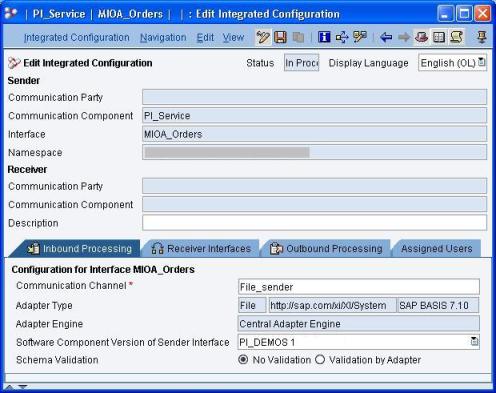
- Go to ‘Receiver Interfaces’ tab and choose your Receiver using F4 help. Also choose the corresponding operation mapping created in the ESR.
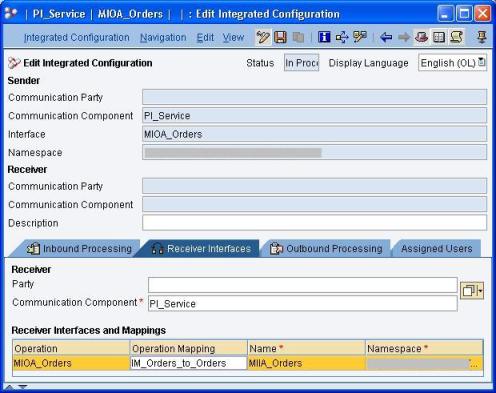
- Go to ‘Outbound Processing’ tab and select your receiver communication channel using F4 help.
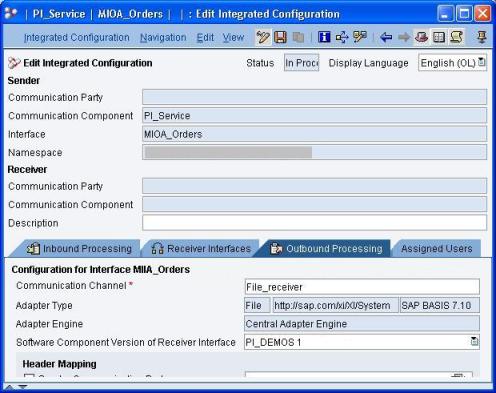
- Save and activate all the objects.
You can now test the configuration by putting the input file in the folder as per the File Sender communication channel configuration. Once the input file gets processed, target file would get created in the destination folder.
Using the ICo object, messages are processed locally in the advanced adapter engine. Hence, if you use transaction SXI_MONITOR (or SXMB_MONI) to check for processed messages, you will not find any message corresponding to your scenario. To check for the messages locally processed by AAE, you can use the message monitoring in the RWB. In RWB Message Monitoring, choose your Adapter Engine under ‘Messages from Component’ and then select Database. Then Click on Display button to proceed.
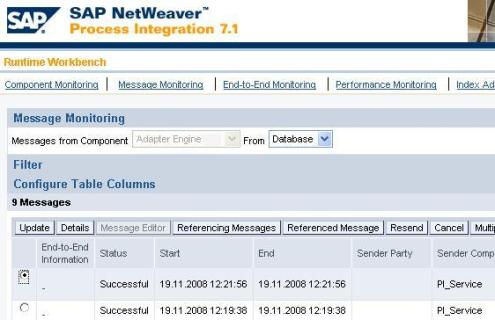
You can also check the message audit log to verify that the message was processed within the adapter engine.