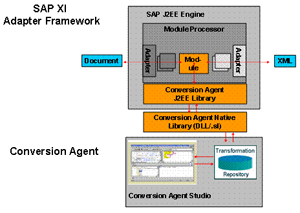
The software is Conversion Agent from Itemfield. The Conversion Agent enables efficient development, deployment and maintenance of data transformations for incoming and outgoing unstructured and semi-structured data and messages based on industry standards into XML. The following formats are supported:
Unstructured
ASCII, EBCDIC, HTML, SGML, Microsoft Excel, Microsoft PowerPoint®, Microsoft Word, StarOffice, WordPerfect, PDF, Undocumented Binaries, Flat Files, Print Streams, PostScript, AFP .
Semi-Structured
HL7, HIPAA, EDI-X.12, EDIFact, COBOL, PL/I, FIX, ACORD / AL3, ASTM, Cargo-IMP, MVR, SWIFT, MISMO, XML, IFX, FIXML, OFX, LegalXML, cXML, ebXML, RosettaNet, HL7 V3.0, ACORD XML.
Earlier it was named as Content Master, which is now Conversion Agent.
Let’s see the Conversion Agent Engine in PI Landscape. Connectivity of CA Engine to J2EE Adapter Engine will be taken care by Process Module.
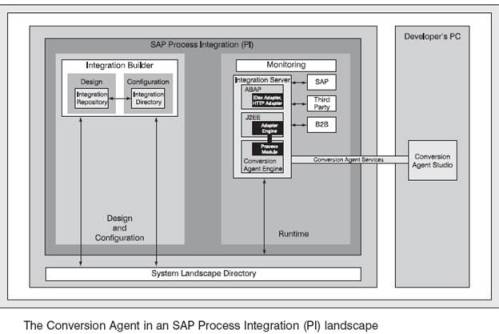
Step 1
- Download the Conversion Agent from Service Market place.
- Logon to www.service.sap.com with SAP Service UserId.
- Click at Downloads → My Companys Application Components → SAP NETWEAVER 7.0 → Entry by Component → Process Integration(PI/XI) → CONVERSION AGENT 7.0
Step 2
Extract the files and deploy the following files on PI Integration Server using SDM (Software Deployment Tool)
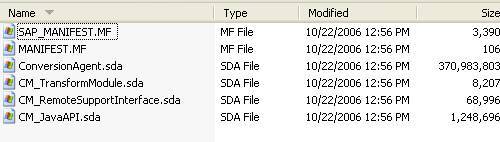
- CM_JavaAPI.sda (Conversion Agent Java API)
- CM_RemoteSupportInterface.sda (an interface for viewing event logs in web browser rather than in the Conversion Agent Studio)
- CM_TransformModule.sda (The Conversion Agent Process Module)
- ConversionAgent.sda (the Conversion Agent Studio with the required Eclipse toolset, the transformation libraries and the Conversion Agent Engine)
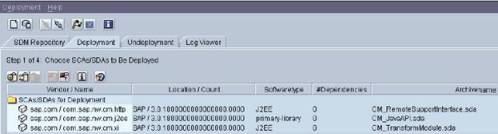
Step 3
- Install ConversionAgent Engine on PI Server.
- Extract ConversionAgent.sda and execute Setup.exe. Follow the setup instructions and select the desired conversion libraries. During setup, make sure the Conversion Agent Engine is selected.
Note: Installation of the Conversion Agent Engine must be performed using the same SAP service user of the JEE system, i.e.: SAPService<sid>.
Step 4
- Install ConversionAgent Studio on personal PC.
- CM Studio also contains the engine to execute the conversion program developed on your PC.
- Follow the setup instructions and select the desired conversion libraries. During setup, make sure the conversion engine is selected and also install the development tool.
Step 5
- Testing the ConversionAgent installation:
- Open a COMMAND console and enter CM_console without any parameters. CM_console should display usage messages.
- In the ConversionAgent installation, there is a setupTests directory. Copy the entire TestCME subdirectory in it to the ServiceDB directory under ConversionAgent installation.
- Enter the command CM_console TestCME. You should get a Success message in response. Response Message will be
<Result>Test Succeeded</Result>
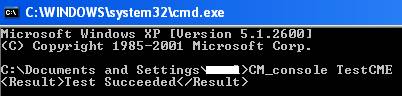
Here we completed the installation of ConversionAgent Engine in PI, Installation of ConversionAgent Studio in PC and also deployment of ConversionAgent support files like (CM_JavaAPI.sda, CM_RemoteSupportInterface.sda, and CM_TransformModule.sda) in PI.