 Social Metrics is a Social Media Monitoring tool for your WordPress blog. You can use it to track your blog performance on popular social networking websites and services. Simply install the plugin and you can start monitoring your blog’s social media metrics.
Social Metrics is a Social Media Monitoring tool for your WordPress blog. You can use it to track your blog performance on popular social networking websites and services. Simply install the plugin and you can start monitoring your blog’s social media metrics.
“Social Metrics helps you Track your Blog’s Social Performance”
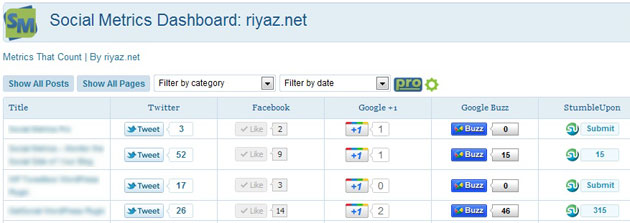
- Track how is your content shared on Twitter, Facebook, Google +1, Google Buzz, StumbleUpon, Digg and LinkedIn
- Find out exactly how many times your posts/pages have been shared across these social networks
- Performance of all blog posts and pages is displayed in tabular format on Social Metrics Dashboard
- Browse to find out which posts have gone viral and been popularized over the social media
- Use the information to find out which social media websites should you promote your content the most
- Access Social Metrics from WordPress Admin bar
- Easily filter the displayed output by categories and by month
- Quickly switch between posts and pages
- Choose how many posts you wish to see at a time
- Seamlessly share posts/pages over the social networks from right within the Social Metrics Dashboard
- Lightweight plugin with minimal settings
Download the Social Metrics Plugin – Free!
You can download the Social Metrics plugin directly from WordPress Plugins Repository using the link below:
Download Social Metrics Plugin from WordPress.org
Installing Social Metrics
Install the Social Metrics plugin from your WordPress Plugins section. Alternatively, download the Social Metrics plugin. Extract and upload the contents to your plugins directory. Activate the plugin and you are all set! Simply go to the Social Metrics Dashboard to see the plugin in action.
Detailed Instructions to Install the Plugin Manually
- Extract and upload the ‘social-metrics’ folder to the ‘/wp-content/plugins/’ directory
- Activate the plugin through the ‘Plugins’ menu in WordPress
- Go to Social Metrics Settings page located under the Plugins menu and configure the options as desired
- Review and Save Changes
- Now go to Social Metrics Dashboard located under the Dashboard menu to see the social media metrics
Frequently Asked Questions
How do I access the Social Metrics Dashboard?
The Social Metrics Dashboard is located under the WordPress Dashboard menu. You can also access it from WordPress Admin bar.
I cannnot see the Social Metrics option under the WordPress Dashboard menu. What could be wrong?
Please check if the plugin is active. If the issue persists, please check your permissions. You should have administrator level access to ba able to see the Social Metrics Dashboard.
Where can I report a bug or submit feature requests?
Drop a comment below or reach me through contact options.
More Social Media Plugins for your WordPress Blog
GetSocial – Make your blog more social. Add a lightweight and intelligent floating social media sharing box on your blog posts.
WP Tweetbox – Add Twitter Power to your blog. Add a highly customizable Tweetbox to your blog posts and pages. Brand your tweets with your own website URL.
